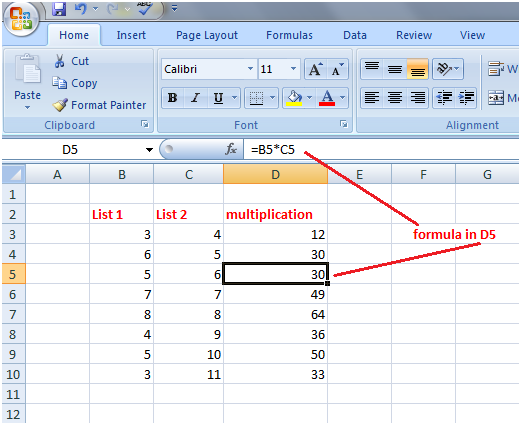Excel Relative ReferencingRelative referencing tells that you don’t need to type the formula separately for each calculation in a column or a row. See the image: Type the formula in the first cell D3 and press Enter key to get the result, then use the fill handle. The formula will change automatically in the respective cells and all values of list 1 will get multiplied with respective values of list 2.
This way you can easily multiply values of list 1 with respective values of list 2 but if you want to multiply all cells of list 1 with a single cell of list 2 such as C3 then it won’t work.
|
- Maths Calculators
- All Calculators
- Calculators List
- Algebra Calculator
- Equation Solver
- Graphing Calculator
- Elimination Calculator – Solve System of Equations with
- Derivative Calculator
- Absolute Value Equation Calculator
- Adding Fractions Calculator
- Factoring Calculator
- Fraction Calculator
- Inequality Calculator
- Mixed Number Calculator
- Percentage Calculator
- Quadratic Equation Solver
- Quadratic Formula Calculator
- Scientific Notation Calculator
- Simplify Calculator
- System of Equations Calculator
- Class 12
- Class 11
- Class 10
- Class 9
- Class 8
- Class 7
- Class 6
- NCERT SOLUTIONS (1-5)
- NCERT MCQs
- Tally
- Accounting in Hindi
- Ms Office
- Python Tutorial
- Maths Calculators
- All Calculators
- Calculators List
- Algebra Calculator
- Equation Solver
- Graphing Calculator
- Elimination Calculator – Solve System of Equations with
- Derivative Calculator
- Absolute Value Equation Calculator
- Adding Fractions Calculator
- Factoring Calculator
- Fraction Calculator
- Inequality Calculator
- Mixed Number Calculator
- Percentage Calculator
- Quadratic Equation Solver
- Quadratic Formula Calculator
- Scientific Notation Calculator
- Simplify Calculator
- System of Equations Calculator
- Class 12
- Class 11
- Class 10
- Class 9
- Class 8
- Class 7
- Class 6
- NCERT SOLUTIONS (1-5)
- NCERT MCQs
- Tally
- Accounting in Hindi
- Ms Office
- Python Tutorial