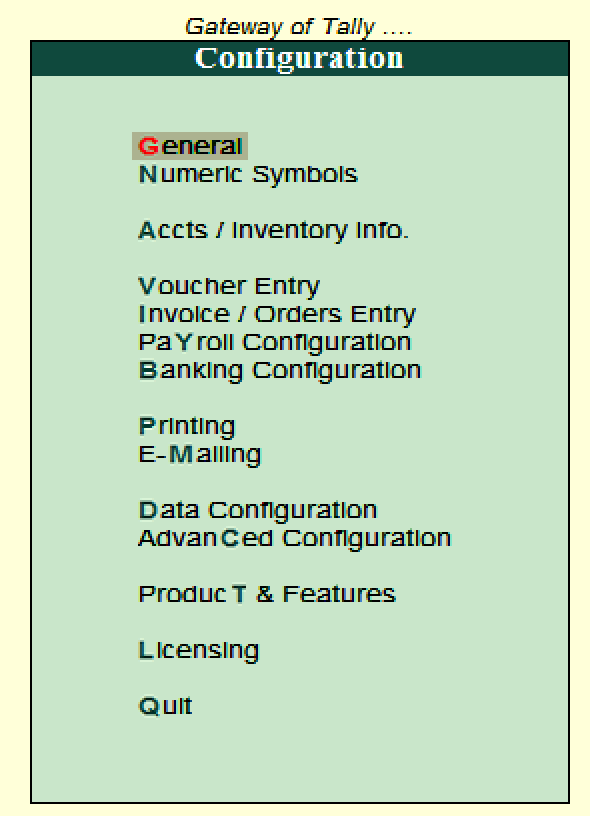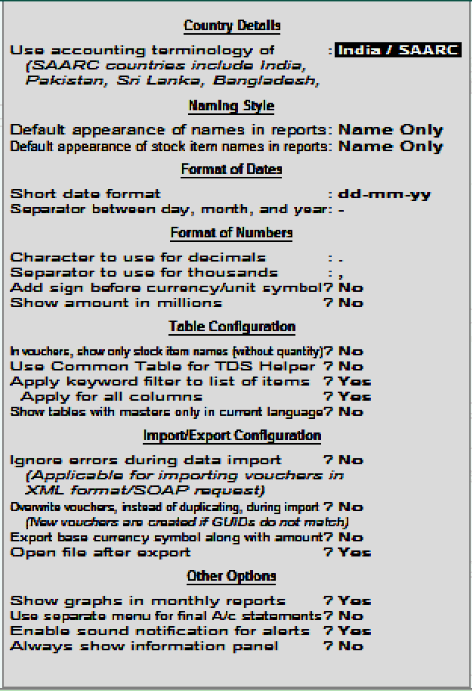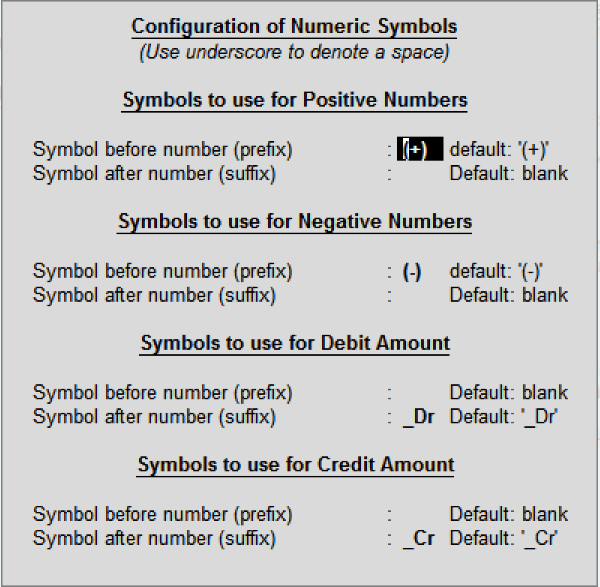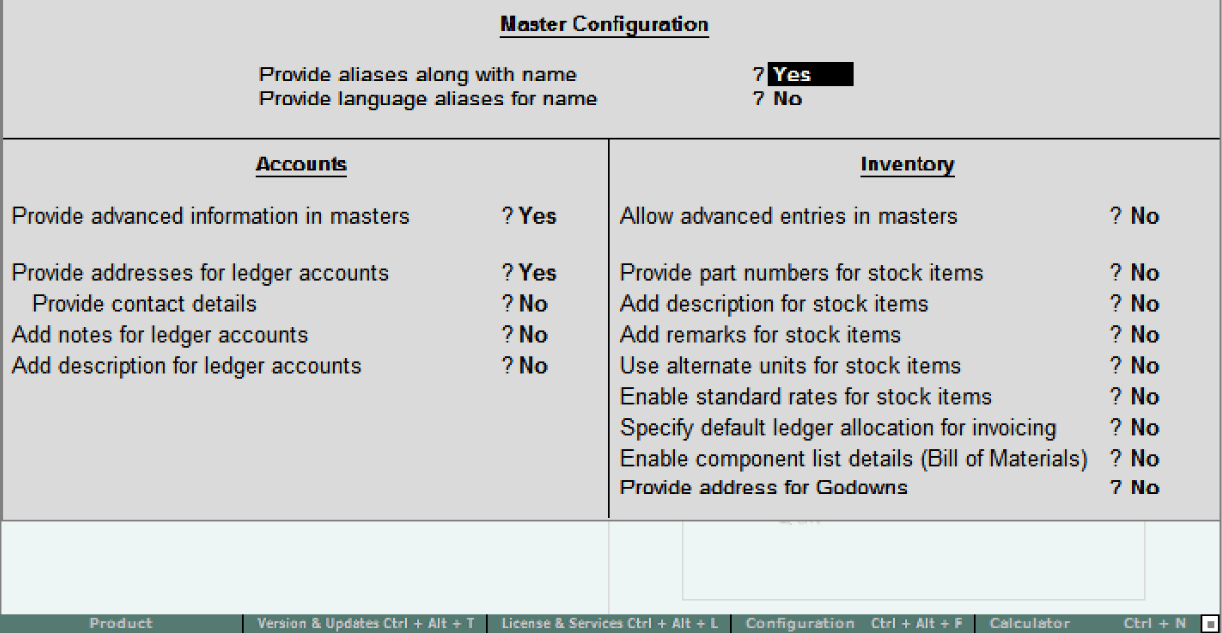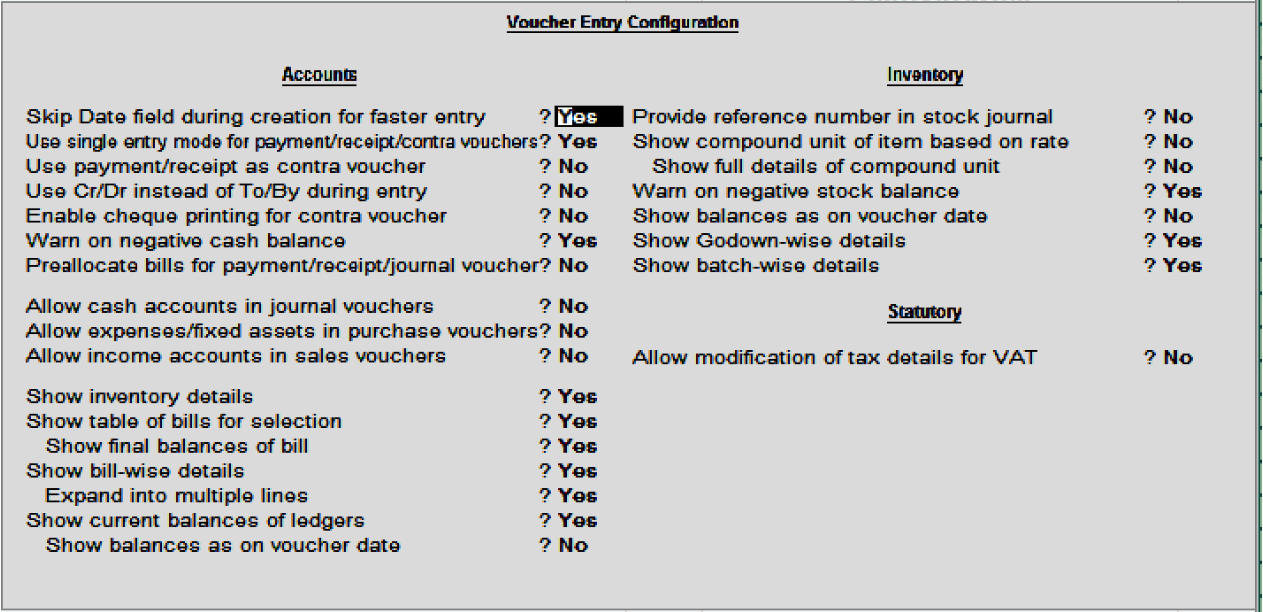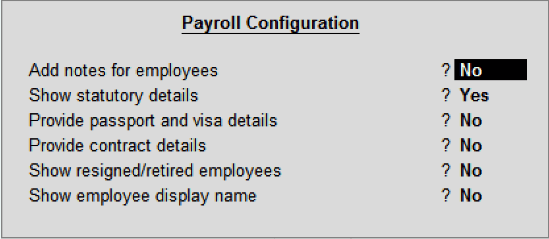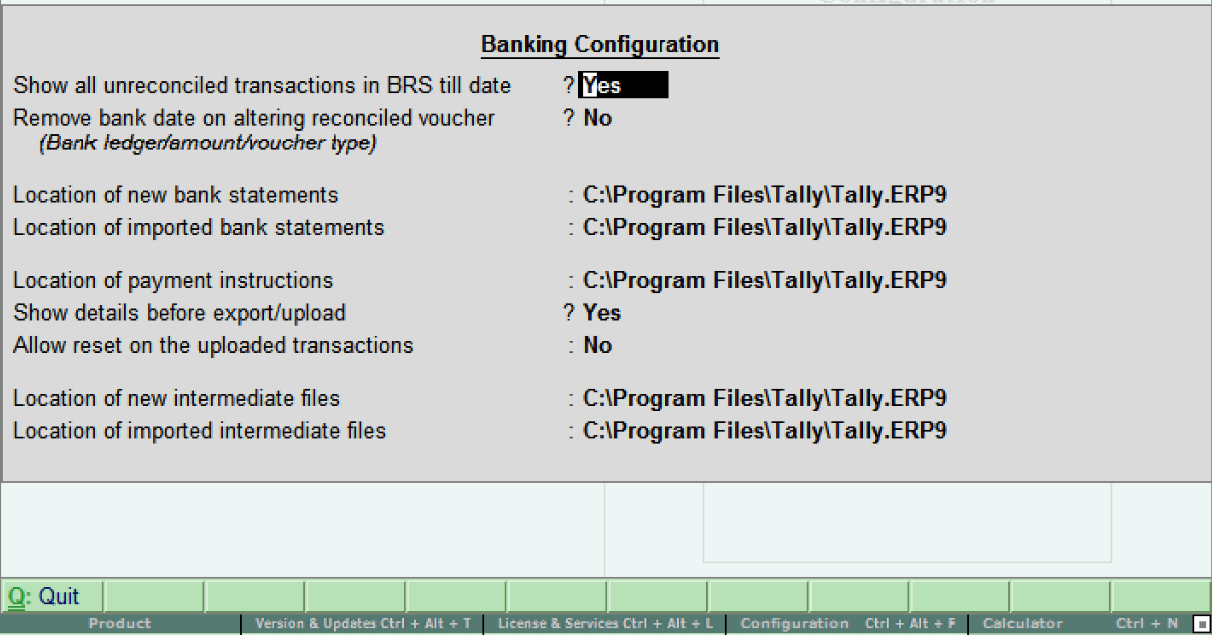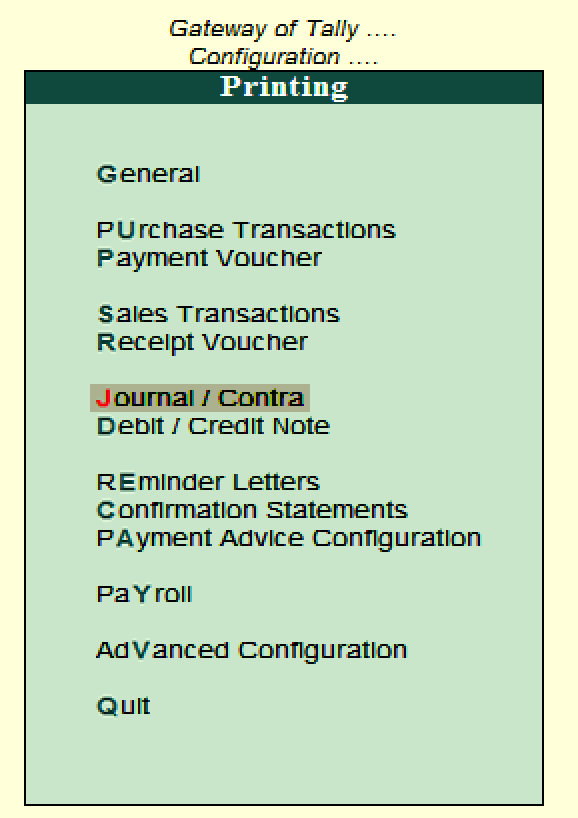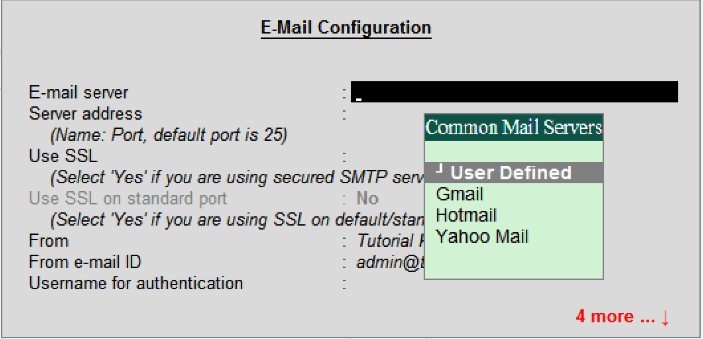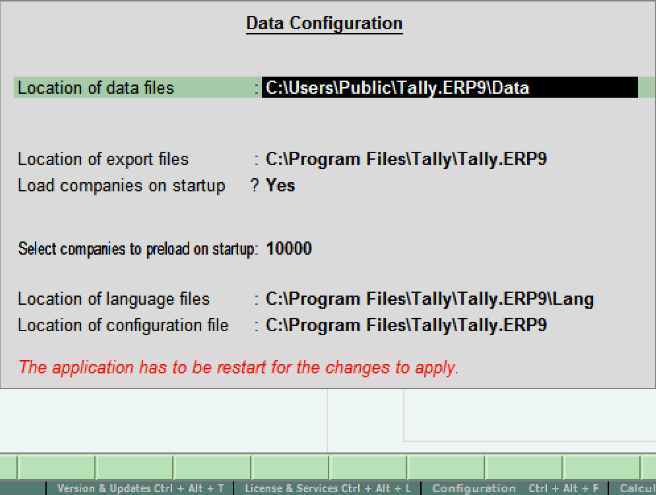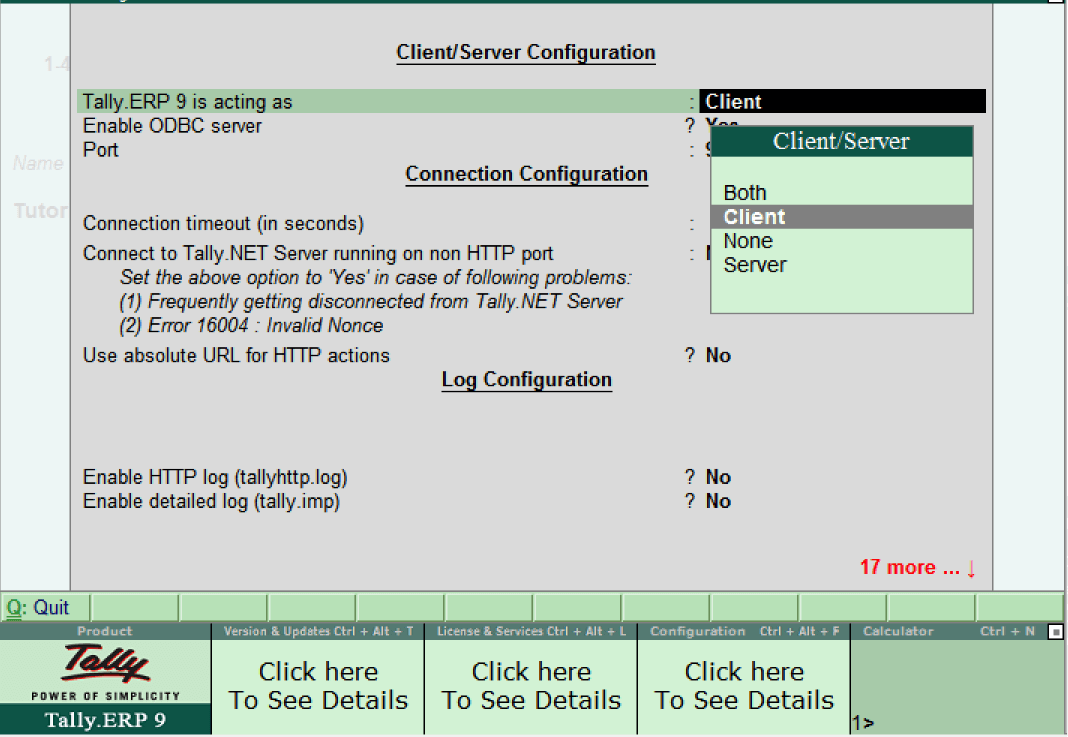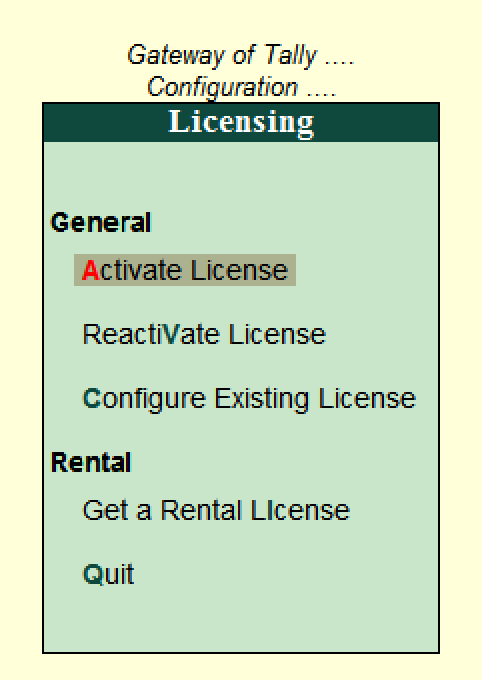Tally ERP 9 ConfigurationTally ERP 9 configuration is applicable for all the companies that are located in the Tally data directory. The F12: Configurations may vary from menu to menu. For example: If we press F12: Configuration from the voucher screen, then the respective screen displays on the screen. How to Open Configuration in TallyGateway of Tally → Click on F12: Configure or Press Function Key F12
The configuration screen is used to contain multiple settings that help to configure the required information for voucher entry, printing, banking, master creation, etc. The following settings are available on the configuration screen:
General: In General Configuration, we can configure the details of the country, name style, the format of dates, number format, the configuration of table, import/export configuration, and other options.
Numerical Symbols: The following configurations are contained in Numerical Symbols:
Inventory Info/ Accts: The following configurations are contained in Accounts and Inventory information as follows:
Voucher Entry: The following configuration details are contained in Voucher entry as follows:
Order Entry/ Invoice: The following configurations are contained in order entry/ invoice as follows:
Payroll Configuration: The following details are contained in the Payroll configuration:
Banking Configuration: The following details are contained in Banking configuration:
Printing: The printing configurations are used to configure the printing screen for
E-Mail: This configuration is used to setup the e-mail server of the company.
Data configuration: The data configuration is used to define the following things:
Advanced Configuration: This configuration is used to define the client or server configuration like:
Licensing: Licensing configuration is used to update the Tally license:
After configuring all the required details, we will restart the Tally ERP 9 application to reflect the setting based on the updated configuration.
|
- Maths Calculators
- All Calculators
- Calculators List
- Algebra Calculator
- Equation Solver
- Graphing Calculator
- Elimination Calculator – Solve System of Equations with
- Derivative Calculator
- Absolute Value Equation Calculator
- Adding Fractions Calculator
- Factoring Calculator
- Fraction Calculator
- Inequality Calculator
- Mixed Number Calculator
- Percentage Calculator
- Quadratic Equation Solver
- Quadratic Formula Calculator
- Scientific Notation Calculator
- Simplify Calculator
- System of Equations Calculator
- Class 12
- Class 11
- Class 10
- Class 9
- Class 8
- Class 7
- Class 6
- NCERT SOLUTIONS (1-5)
- NCERT MCQs
- Tally
- Accounting in Hindi
- Ms Office
- Python Tutorial
- Maths Calculators
- All Calculators
- Calculators List
- Algebra Calculator
- Equation Solver
- Graphing Calculator
- Elimination Calculator – Solve System of Equations with
- Derivative Calculator
- Absolute Value Equation Calculator
- Adding Fractions Calculator
- Factoring Calculator
- Fraction Calculator
- Inequality Calculator
- Mixed Number Calculator
- Percentage Calculator
- Quadratic Equation Solver
- Quadratic Formula Calculator
- Scientific Notation Calculator
- Simplify Calculator
- System of Equations Calculator
- Class 12
- Class 11
- Class 10
- Class 9
- Class 8
- Class 7
- Class 6
- NCERT SOLUTIONS (1-5)
- NCERT MCQs
- Tally
- Accounting in Hindi
- Ms Office
- Python Tutorial